Are you looking for a tutorial on how to add Facebook comments to your WordPress site? If you do, then you have come to the right place.
In this article, we will explore not only the method to add a Facebook comment to WordPress but also learn the importance of adding it to your WordPress site.
Comments are always welcome to the site. They enable the community to engage with themselves. It leads to more community expansion and helps you to keep growing your site.
By adding Facebook comments, users do not need to leave the site to add comments. Also, they do not have to log in to Facebook if they are already logged in. Another benefit you will get is that users are more likely to share their comments with Facebook which will give your site.
Let’s take a look at the reasons why you should add Facebook comments to the WordPress site.
Reasons Why You Should Add Facebook Comments to Your WordPress Website
If you decide to use Facebook comments on your website, then your default comment system will be replaced. That’s why you need to know the reasons why you should add Facebook comments. Let’s go through them below.
- By using Facebook comments, you can boost engagement on your site as it allows visitors to share your content.
- It improves the site’s anonymity problems. People know what they are typing and will act responsibly when engaging with others. This can also be a con if you are sharing sensitive blog post where anonymity is important for the visitors.
- Visitors are more likely to share their comments with their Facebook friends. This means that you will better engagement and traffic!
- As people’s identities are reflected correctly that means that they comment more credibility to them.
When it comes to cons, we have the following:
- If you enable the Facebook comment section, the default comment system is replaced.
- People become more self-conscious when commenting. This means some people will not comment at all.
How to Add Facebook Comments to WordPress Site
Now, that we have completely understood Facebook comments pros and cons, let’s go through the tutorial on how to add Facebook comments to your WordPress site.
To make our work easier, we are going to use the Fancy Facebook Comments plugin.
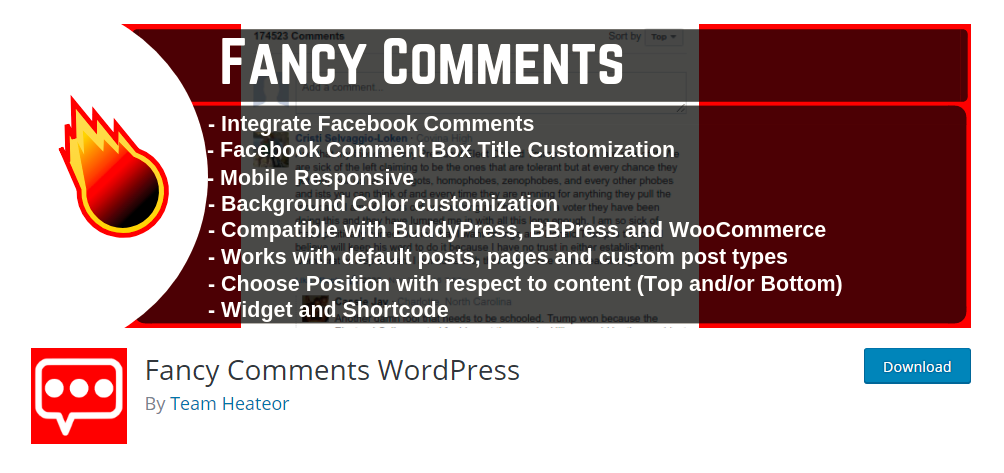
To install the plugin, you need to go Plugins > Add New. There, you need to search for “Fancy Facebook Comments.”
Once installed, it will redirect you to your plugins on the main page and showcase a message at the top.

The plugin follows GDPR compliance. This means that visitors’ privacy is maintained.
Next, to configure the plugin, you need to open, “Fancy Facebook Comments.”
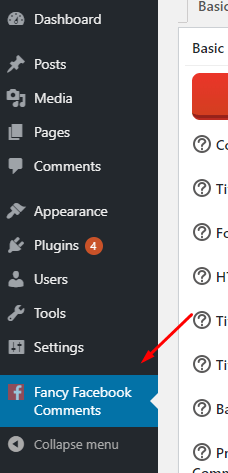
Once done, you will see the settings page.
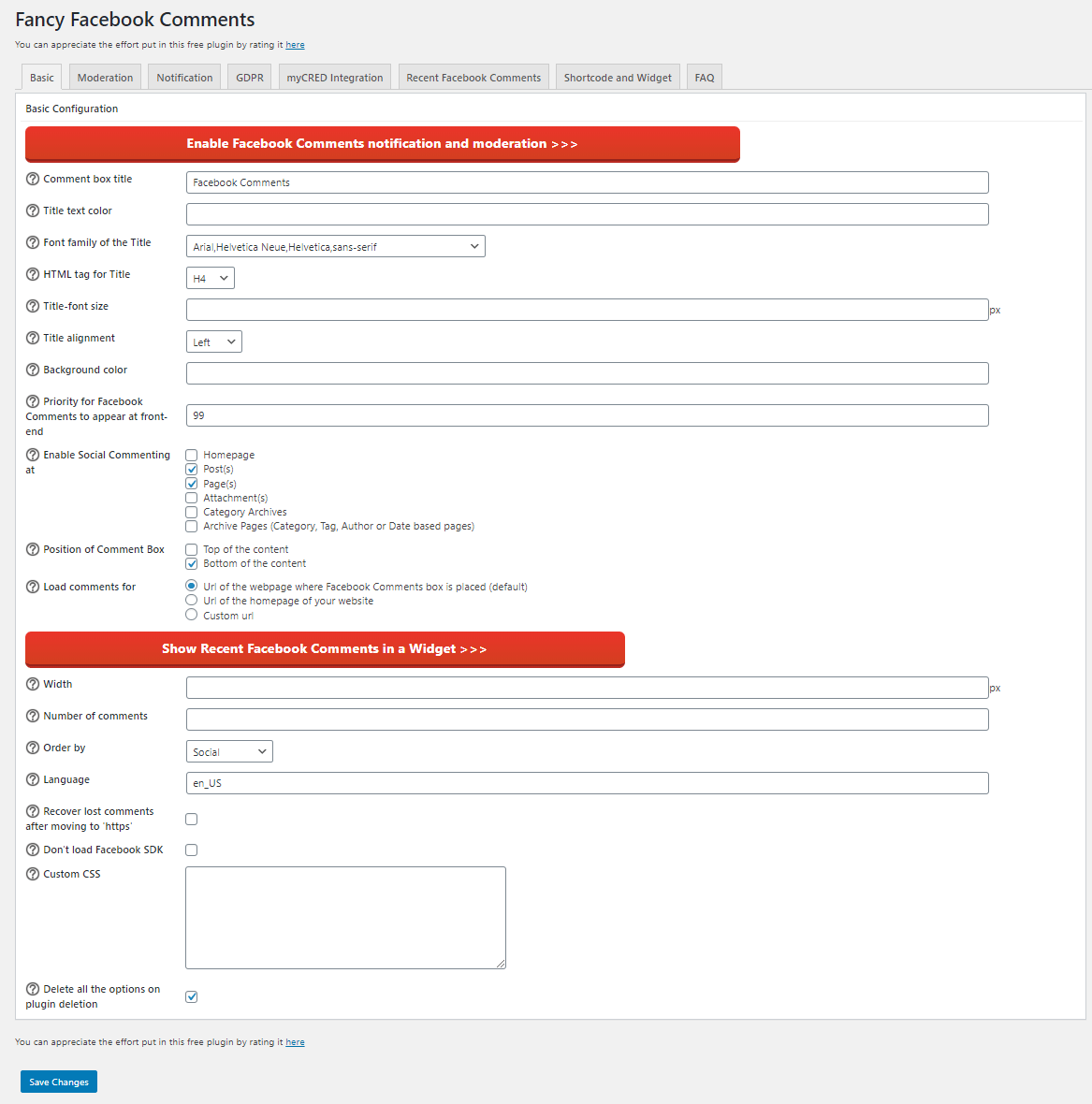
Here, you will see a lot of options. For example, you can change the title of the comment box according to your choice. You can also set title text color, font family, text alignment and more!
There is one more setting, “Priority for Facebook Comments to appear at front-end.” It is set at 99. This means that the comment section will be given more importance to show above other webpage elements.
It is best to leave as-is. You can also experiment with it and learn how the Facebook comment section behaves. For example, you can set a lower number and make other elements show at the top before the comment section is showed. So, if visitors looking for the comment section need to scroll through other section(s). This opportunity can be used to show related posts, ads, and other useful information.
Next, we need to set to enable social comment at different sections of your site. You can choose between Homepage, Posts, Pages, Attachments, Category Archives and Archive Pages.
By default, two options are enabled, Posts and Pages. It is best to leave it as-is. You can change it if you have different requirements.
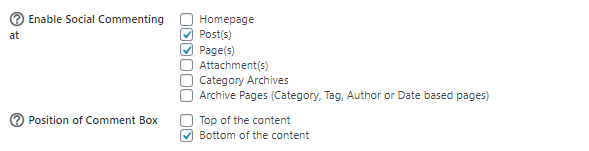
You can also change the location of the Comment Box. It gives you two options:
- Top
- Bottom
The rest of the configuration includes width, number of comments that need to be shown, order by, language and so on! You can also use custom CSS and design it according to your theme.
Once, you have made all the necessary changes, you now need to click on “Save Changes”.
This should enable the Facebook comment on your WordPress website.
The plugin comes with many other features as well. However, most of the features are not available in the free version of the plugin.
Some of the key features (including free and paid) include:
- GDPR ready
- Set comment box location
- Mobile responsive
- Good support
- Multisite compatible
- Supports HTTPS-enabled websites
The comment section will not look as below.
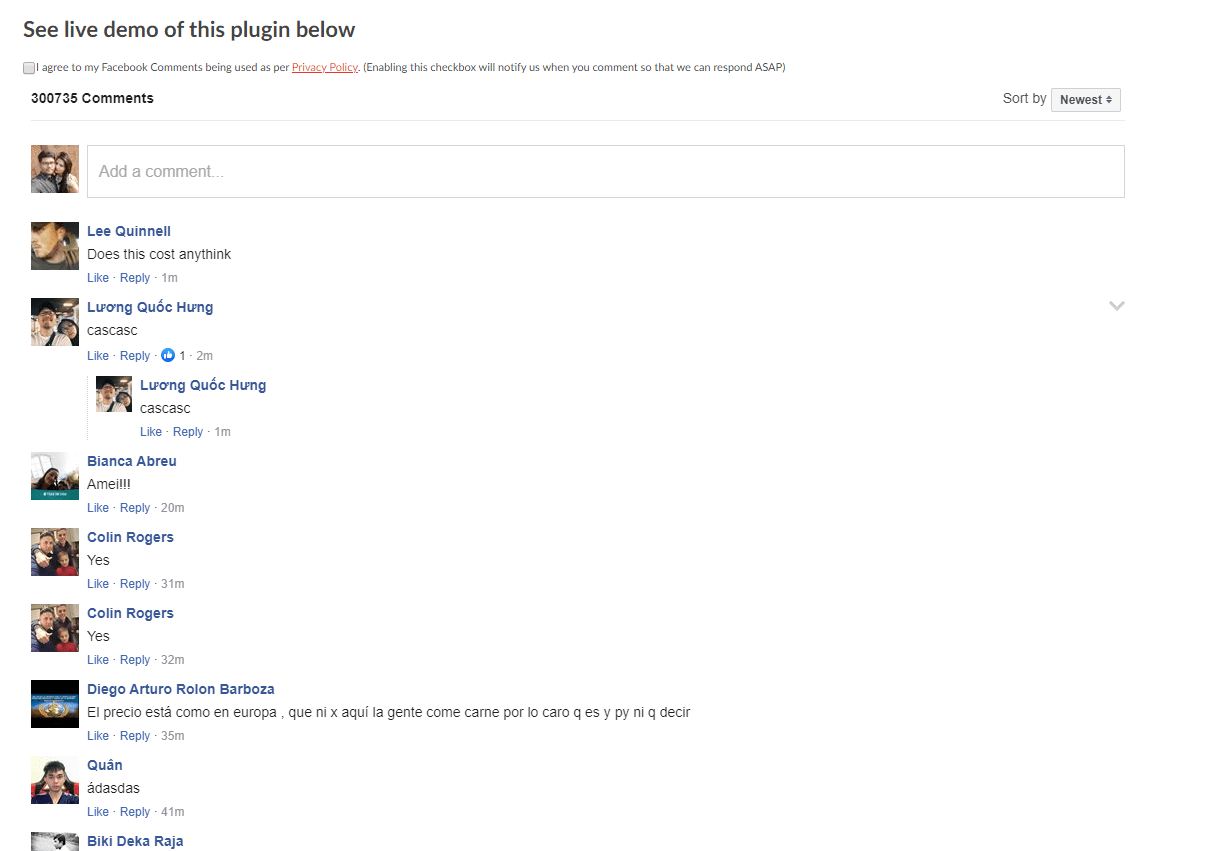
Add-ons and Pro
You can also use the add-ons with the plugin to improve the comment box functionality. The two add-ons that they offer include the following:
- Facebook Comments Moderation
- Facebook Comments Notifier
Each of the above add-ons is paid.
You can also check their PRO version which offers all the necessary features. Its pricing is as below:
- Single site: $11.99
- Up to 5 sites: $33.99
- Unlimited sites: $99.99
Conclusion
This leads us to the end of our how to add a Facebook comments section to your WordPress site.
As a user, you can also use other plugins for enabling Facebook comments. There are also complex methods for enabling both Facebook Comments and Default WordPress comment out there. However, for that, you need to hire a developer to do so.
You may also want to see our step by step guide on how to add rotating testimonials to Wordress site.
0 Comments