To add a forum to website is not only a great way to engage with your audience, but also a straightforward way to provide supports for your customers. With forum plugin, to create a forum in WordPress is simpler than ever. In this article, we will dive in how to create a forum in WordPress.
Let’s get started.
Create a forum in WordPress with bbPress
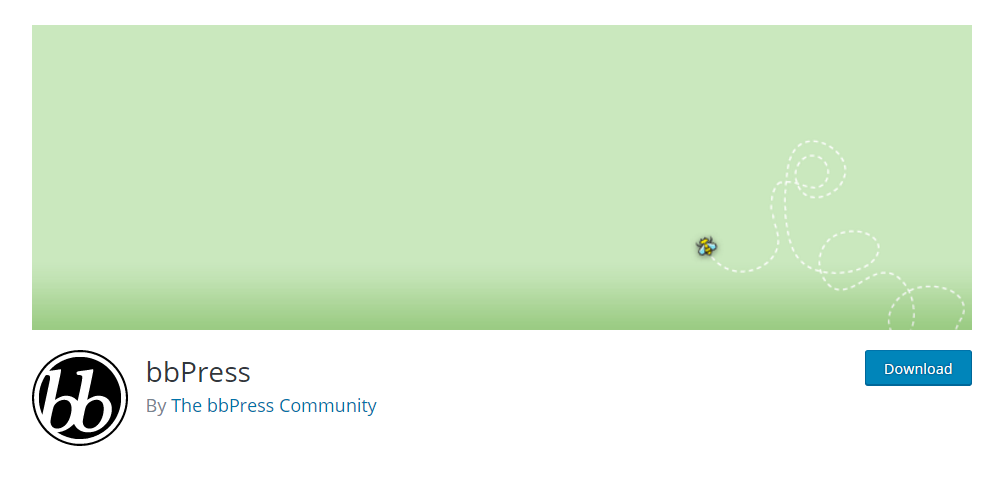
There are many WordPress forum plugins out there. They allow you to easily create a forum in WordPress. With over 300K active installations, bbPress is one of the best WordPress forum plugins. It is lightweight and comes with a user friendly interface.
Let’s take a look at how to create a forum in WordPress site using bbPress.
Step 1. Install and activate bbPress
First thing you need to do is install and activate bbPress plugin. For more details, please see our step by step guide on how to install WordPress plugin.
Upon activation, you will see three forum items added in left side navigation menu bar:
- Forums
- Topcis
- Replies
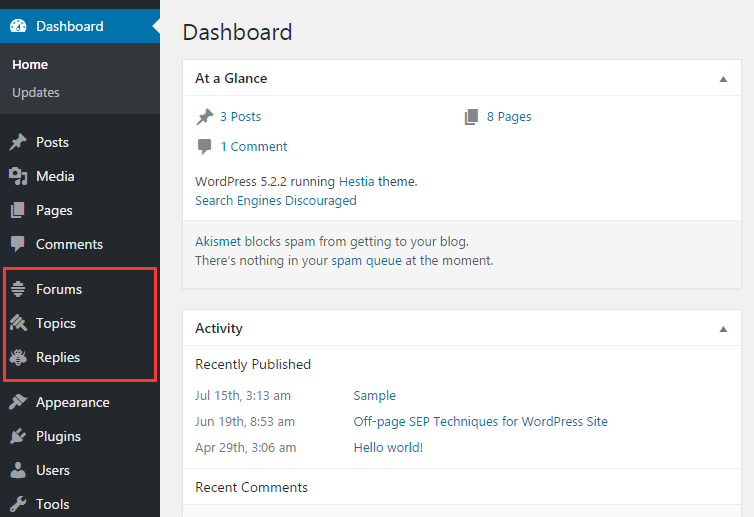
Step 2. Add a forum to WordPress with bbPress
Head over to Forums > New Forum option. You will be redirected to a post edit area. You need to provide a tite and description for your forum. Then click on Publish button.
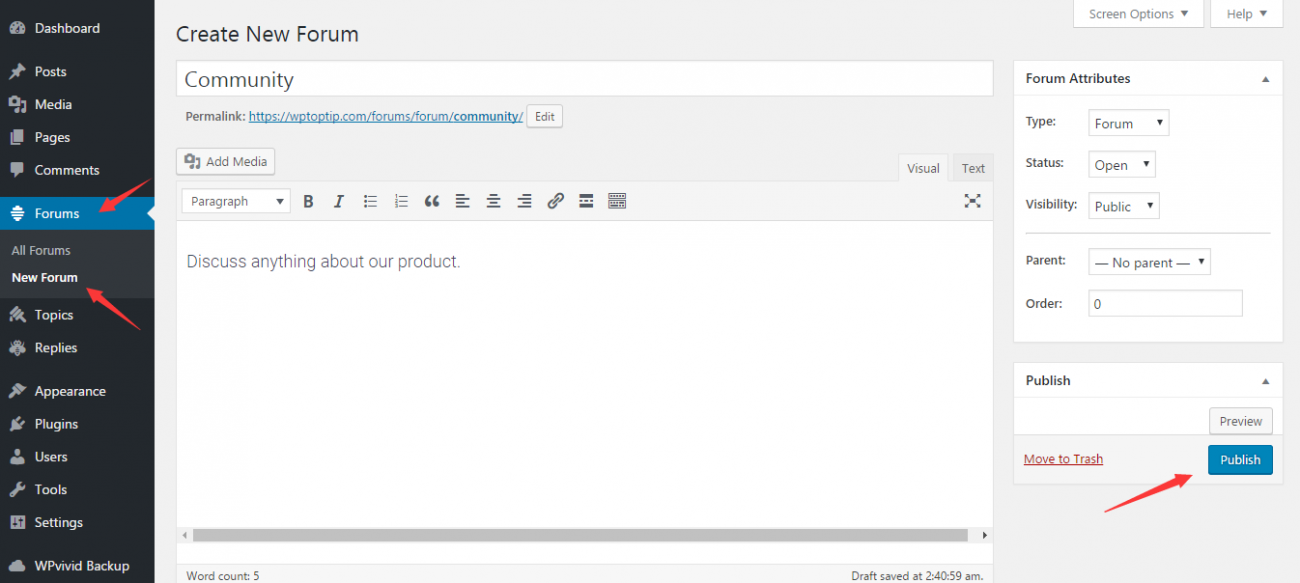
Step 3. Display the forum in the front end of WordPress
In this section, we will show you two different methods to display the forum in front end of WordPress. You can choose the preferred one depending on your needs.
Method 1. Create a forum index page and add it to main menu
Create a new page and name it whatever you want. Insert the shortcode below into text editor.
[bbp-forum-index]
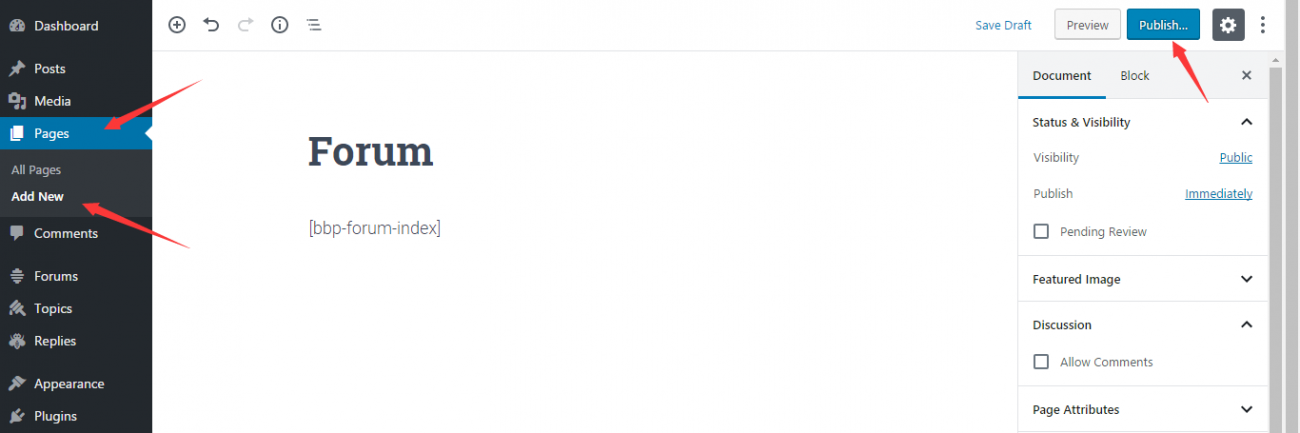
Then, click on Publish button.
After creating Forum page, go to Appearance > Menus > Pages option and add the page you just created to your main menu.
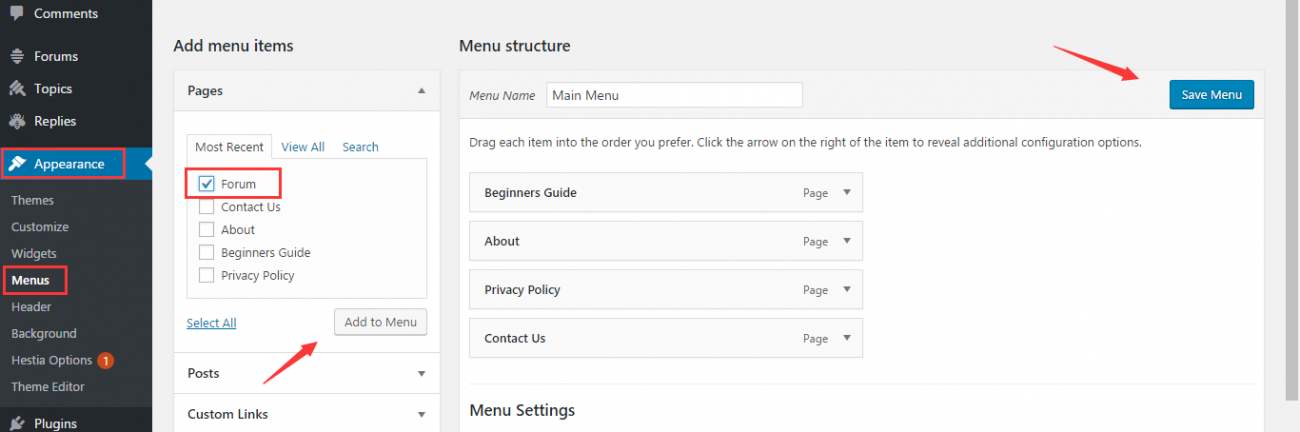
At last, don’t forget to click on Save Menu button.
Method 2. Add forum custom link to main menu
Head over to Appearence > Menus > Custom Links option. Here are two fields you have to fill out:
- URL: Paste your forum URL in this field
- Link Text: Enter a title which will be displayed in main menu
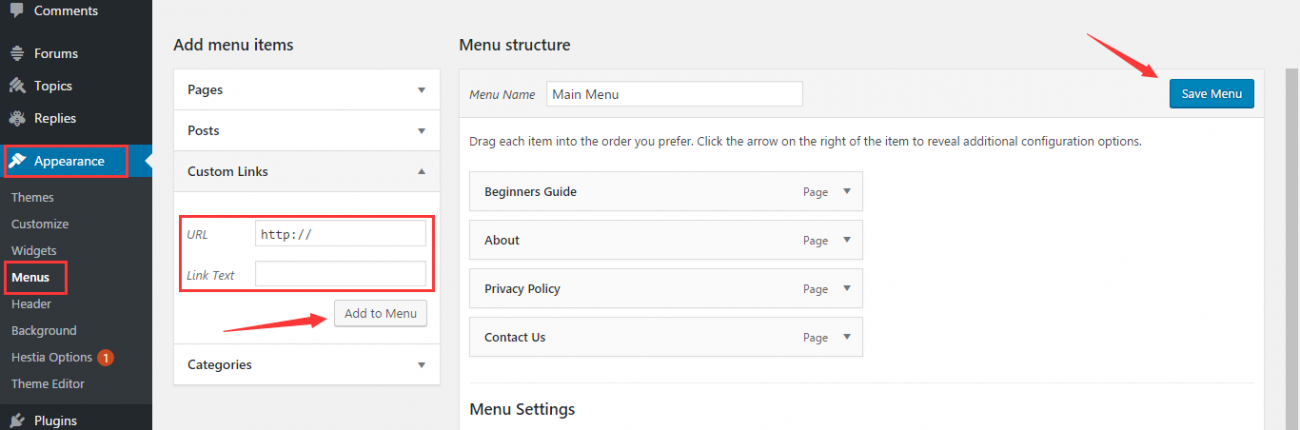
Once done, add the custom link to main menu by clicking on Add to Menu button, then click on Save Menu button.
With the above mentioned methods, you can dsiplay your forum in the fron end of your website.
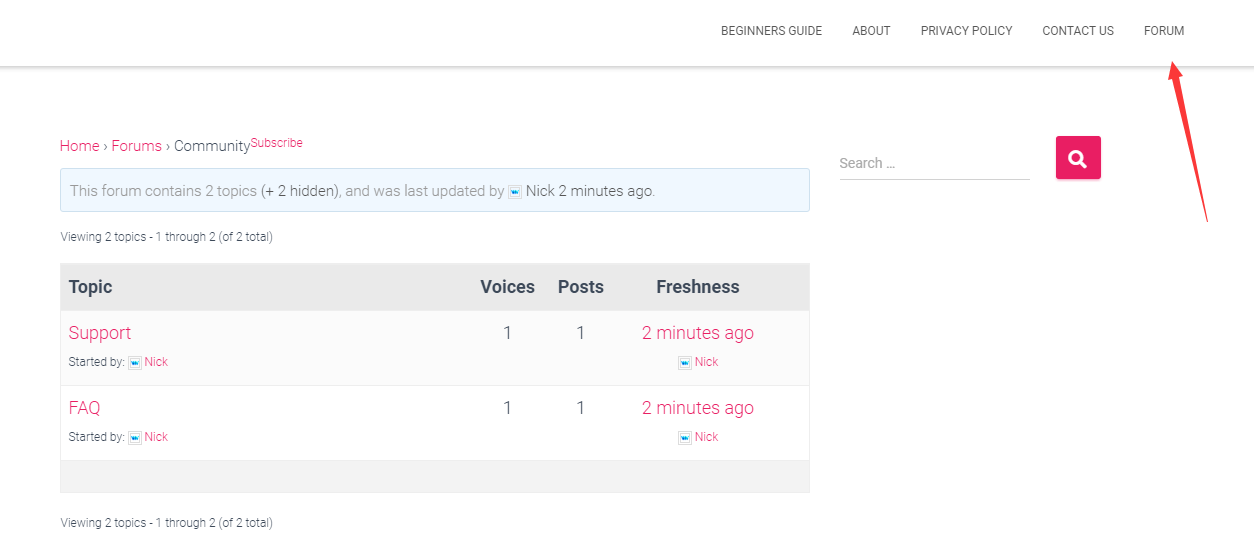
Step 4. Create user resgistration, login, lost password pages for bbPress
Now you have your own forum. You are expecting more and more visitors participating in your forum and discussing your product and service.
Next thing is create three pages for your visitors posting topics and comments.
To create user registartion page, create a new page, give it a title like Register. And simply add the shortcode in text editor:
[bbp-register]
In order to create login page, create another WordPress page and give it a title such as login, and insert the short codes below in text editor:
[bbp-login]
Another page your users need is lost password page. Create a new page with the short code below in text editor:
[bbp-lost-pass]
In most cases, you probably allow anyone to register your forum. To do that, go to Settings > General > Membership and check the option of ‘Anyone can register’.
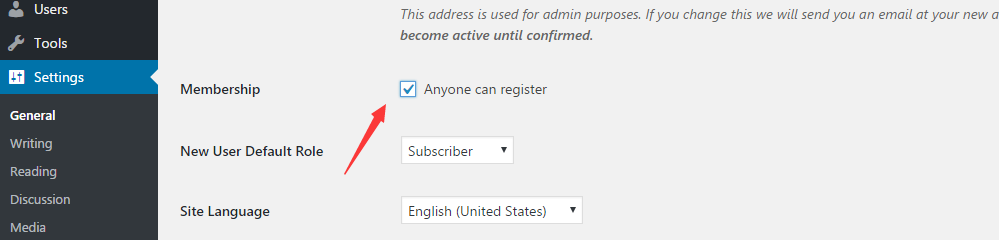
bbPress user roles and capabilities
bbPress comes with built-in user roles, which allows website owners to customize user access to their websites.
There are five types of user roles in bbPress by default:
- Keymaster: This user not only create, edit, remove forums, topics, replies but also mange tag and change global forum settings.
- Moderator: This users has all capabilities of keymaster except for accessing global forum settings.
- Participant: Can only create and edit own topics and replies.
- Spectator: Can only read topices and replies.
- Blocked: All capabilities are thoroughly blocked.
bbPress forum settings
With the simplified bbPress settings page, you can manage all configurations of your forum depending on your needs. Simply go to Settings > Forums and you can control all aspects from this bbPress settings page.
- Forum user settings: Setting time limits and other user posting capabilities.
- Forum features: Allow users to subscribe forums and topics, support forum wide search and more.
- Topics and replies per page: Set how many topics and replies showing on per page.
- Forum slug: Allow to customize various slugs including root, single forum, topic, reply, and more.
- Enable/disable Akismet integration
Wrapping up
As you can see, bbPress allows you to easily add a forum to WordPress in a few miuntes. Have you ever created a forum? Which forum software did you adopt? Comment below and let us know.
We hope this article helped you learn how to create a forum in WordPress. You may also want to see our step by step guide on how to create custom post types in WordPress.
0 Comments