Search engine is already quite smart today, they can crawl and index website content by themself. However, if you give them a map of your website and tell them where is everything, they can work more efficiently. In this post, I will explain what is an XML sitemap, why we need it, how to create XML sitemap in WordPress, and how to tell Google about your sitemap.
What is an XML sitemap?
XML Sitemap is a list of URLs which is designed for search engines to crawl and index. It helps search engines like Google easily find website contents and crawl them all efficiently.
Meanwhile, it tells search engine which pages are more important and how frequently you update your website. By the way, the XML sitemaps looks like the screenshot below:
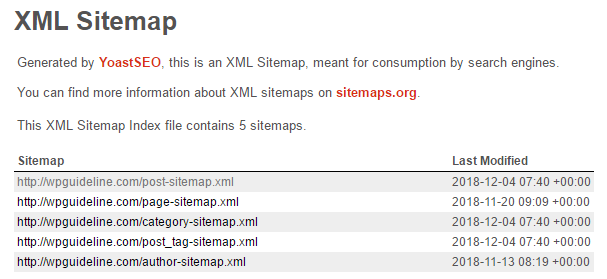
Why we need XML sitemaps?
For large websites with many archives, sitemaps helps search engines understand the website structure and crawl all webpages intelligently.
Sometime, search engines can’t thoroughly index all pages on website. At this point, XML sitemaps like a roadmap to lead search engine to index the ignored pages properly.
Generally, you can’t expect search engines discover all posts and pages of your new website, because new websites doesn’t get many backlinks to their posts.
In this case, sitemaps provide a way to search engines to crawl all posts and pages thoroughly.
How many URLs can be included in a single XML sitemap?
Technically, a single XML sitemap can include 50,000 URLs. In general, most websites hardly hit the limit.
However, if you are running a large size of website which has more than 50,000 webpages, it is neccessary to split the XML sitemap to two separate ones. Then, each XML sitemap could include up to 50,000 URLs.
How to create an XML sitemap with Yoast SEO plugin
The popular SEO plugins provide you with all neccessary functionality to create an XML sitemap. If you use Yoast SEO and All in one SEO plugins, they allows you to easily create an XML sitemap.
In this post, we choose Yoast SEO free version to generate an XML sitemap. First, you need to install Yoast SEO plugin. For more details, see our guide on how to install WordPress plugin.
After the installation completes, you need to visit SEO > General > Features > XML sitemaps. Make sure XML sitemaps option enabled and save changes. By default, Yoast SEO already enables XML Sitemaps.
After that, you can click the question mark next to XML Sitemaps and display the statement, then click See the XML sitemap to check the created XML Sitemap. By the way, Yoast SEO creates an XML sitemap at:
yourdomain.com/sitemap_index.xml
If you use premium version of Yoast SEO plugin, it offers more advanced features to set up the configuration according to your needs.
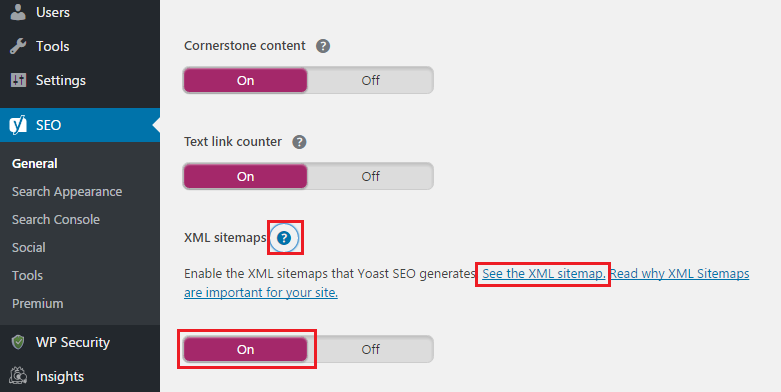
How to create an XML sitemaps with Google XML sitemaps
First, you need to install Google XML Sitemaps plugin. If you need a tutorial for the installation of WordPress plugin, please follow our step by step guide on how to install WordPress plugin.
After the plugin installtion completes, you navigate to Settings > XML Sitemap to configure the plugin. Upon the activation, the plugin automatically creates an XML sitemaps for your website, click the URL of sitemap to see the index file.
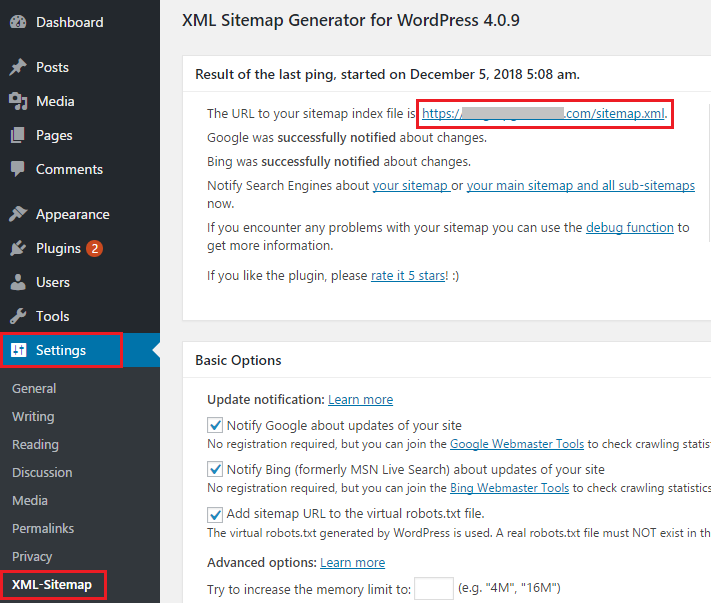
Although, the default configuration basiclly meets most of websites requirement.
Personally, I recommond you to configure Post Priority, Sitemap Content, Change Frequencies, Priorites depending on your case.
How to create an XML Sitemap with online generator
You are not a fun of WordPress plugin? No worries, you can create an XML sitemap with online generator as well.
Head to XML-Sitemaps generator, then enter your website URL to create an XML Sitemap for your site. It takes a few minutes depending on the size of your website.
Once the XML sitemap is created, it is available to download. After you download the sitemap file, you need to upload it to root folder of your website.
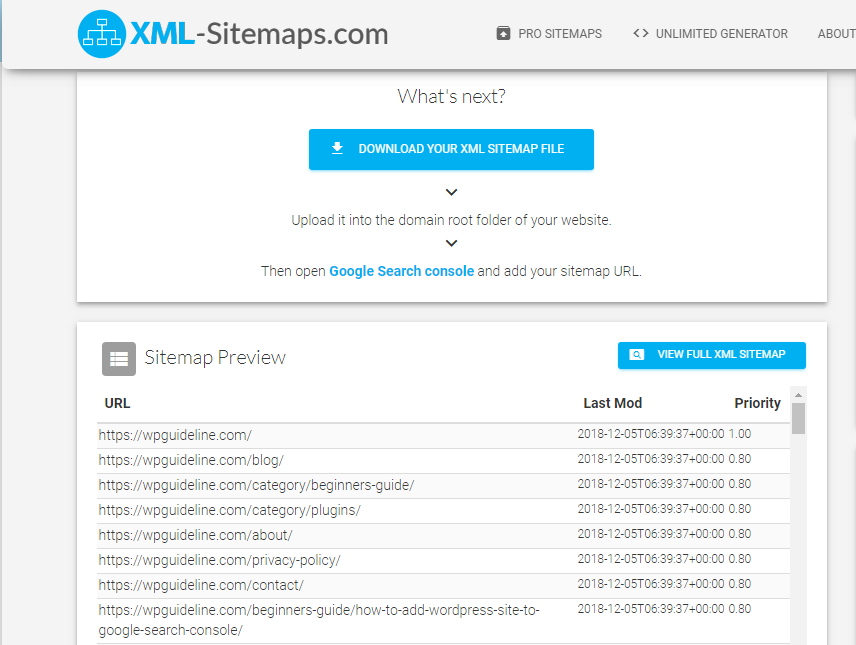
What is the next step? You need to submit the XML sitemap to Google Search Console.
How to tell Google about your sitemap
After you create XML sitemaps, there is one more thing you need to do if you want Google to find your sitemap faster:
To sumbit your sitemap to Google Search Console.
Sign in Google Search Console, and need to add your website to it. For more details, see our step by step guide on how to add WordPress site to Google Search Console.
After signning in Google Search Console, you click Sitemaps option on the left side menu, then enter your sitemap URL on Sitemaps page and click Submit button to add your sitemap to Google Search Console.
After this, you will see your sitemap in Submitted sitemaps listed with success status.
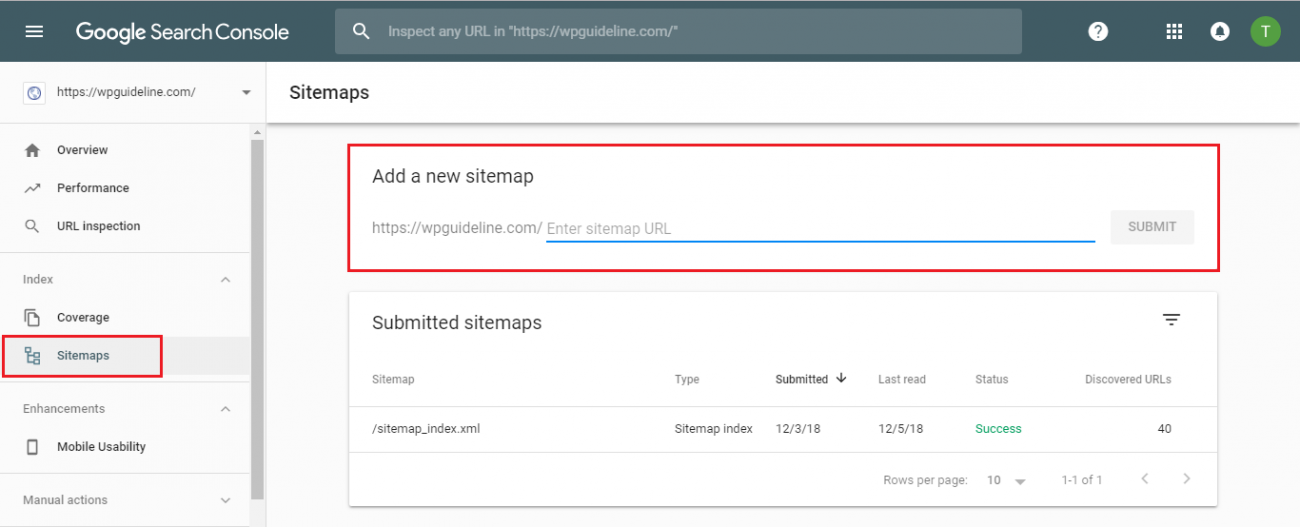
While creating an XML sitemap is not a straightforward way to help your website listed in the first page in the search result, it leads search engines crawl and index all website content thoroughly.
Conclusion
Going through this article, I hope, you have a better understanding on What is an XML sitemap and learn how to create it and how to submit it to Google search console.
You may also want to see our handpicked list of best WordPress XML sitemap plugins.
0 Comments