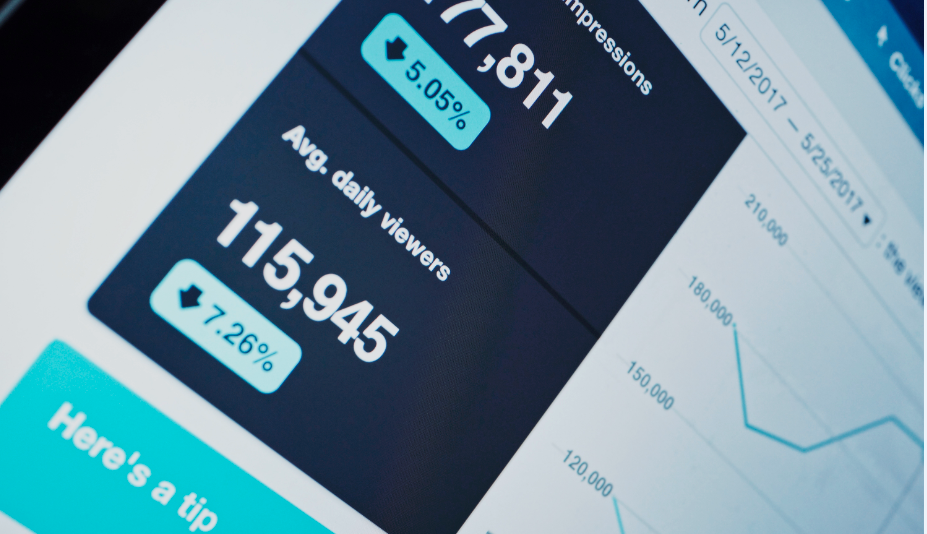
To add your WordPress site to Google Search Console is one of the best way to see how your website is indexed by Google and shows in Google search result. Thus, Google Search Console, namely Google Webmaster Tools, is a must-have tool for all website owners.
In this post, I am going to show you how to submit your WordPress site to Google search console.
What is Google webmaster tools?
Google Search Console, which used to be known as Google Webmaster Tools, is a free toolset provided by Google. And it offers an incredible amount of information about how your website is doing in Google search.
Thus, you can improve search engine optimization (SEO) for your website based on the website information provided by Google Search Console instead of doing it blindly.
So how to add WordPress site to Google Search Console? In summary, what you need to do is to sign in Google Search Console, get the HTML tag and paste it on Google verification code box in Yoast SEO plugin to verify ownership.
After these couple of steps, your website will be connect to Google Search Console.
Let’s take a look at the following step by step guide on how to add WordPress site to Google Search Console.
How to add WordPress site to Google Search Console
Sign in Google Search Console
First, go to Google search console homepage and click Start now button to log in Google Search Console with Google account.
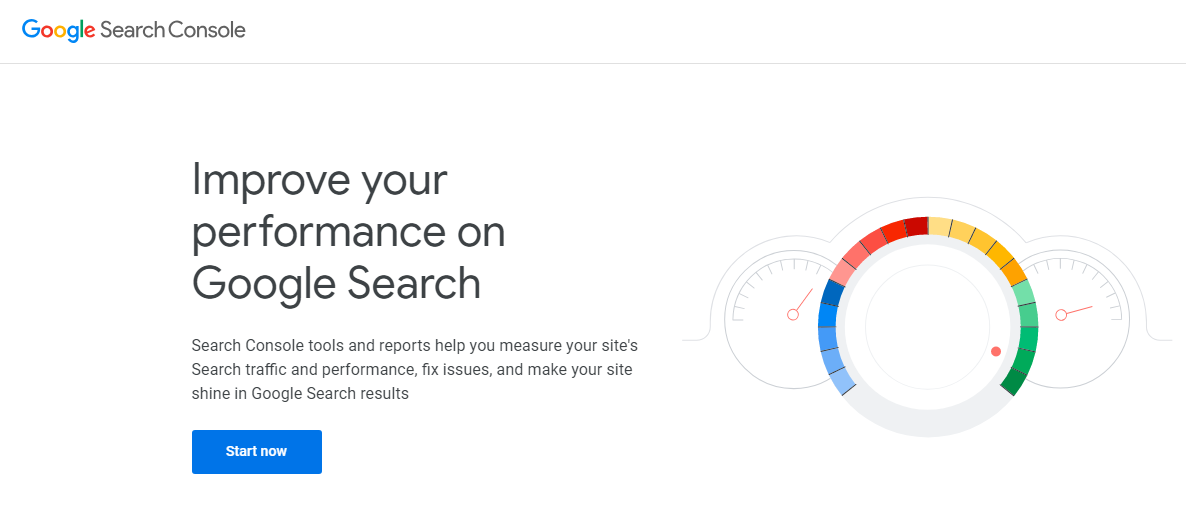
Add property in Google Search Console
After login, move your cursor to Search property and click Add property option.
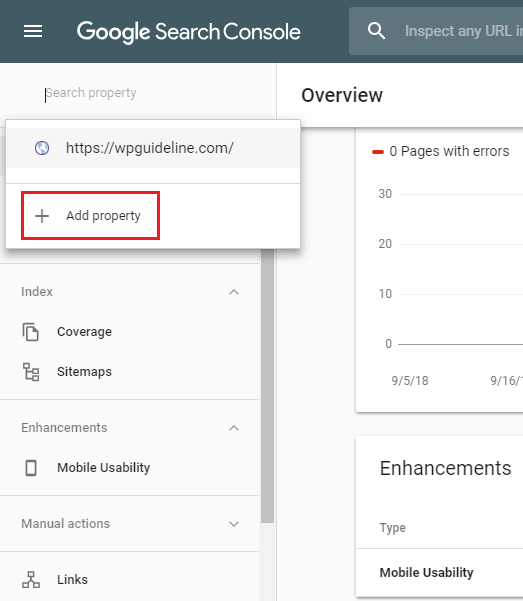
Add site URL in Google Search Console
Once clicking Add property option, a pop-up windows asks you to enter your site URL. Please make sure that you enter your exact URL and click Continue button.
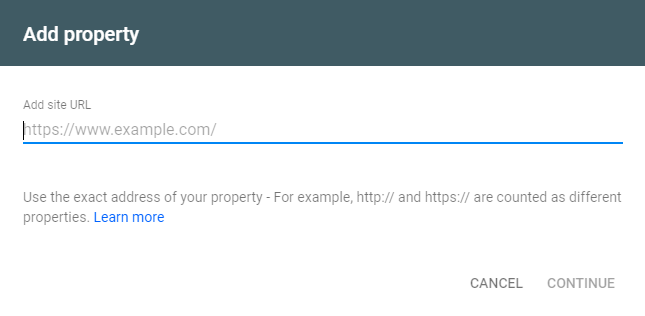
Verify website in Google Search Console
Google Search Console offers you several verification methods. In this post, we choose HTML tag to verify ownership. So copy the meta tag and ready to log in your website.
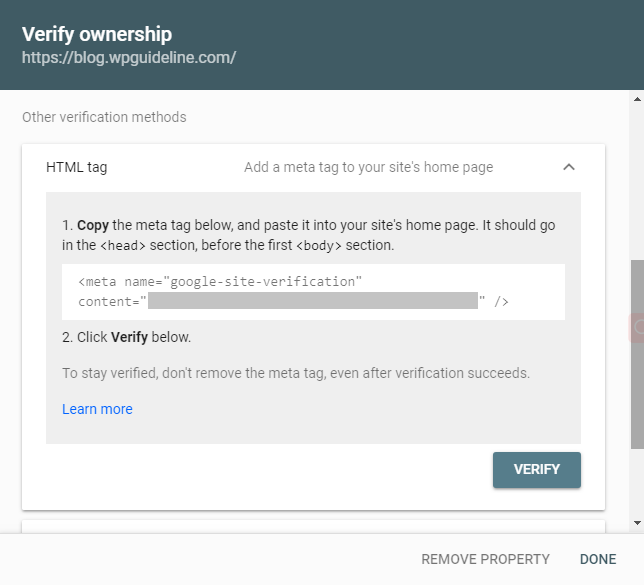
Paste the meta tag in Yoast SEO plugin
Next, we need Yoast SEO plugin installed in our WordPress site, see our step by step guide on how to install WordPress plugin for more details.
Upon the activation, click SEO > General > Webmaster Tools and paste the meta tag in Google verification code box. Then click Save changes button.
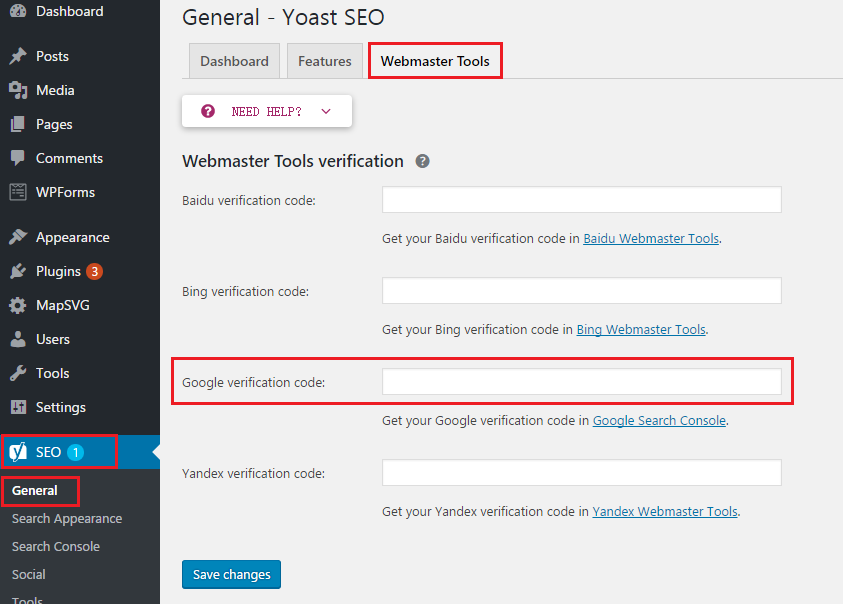
Go back to Google Search Console and click verify
After that, go back to Google Search Console and click Verify button. Then, you will see ownership verified message displayed in a pop-up window.
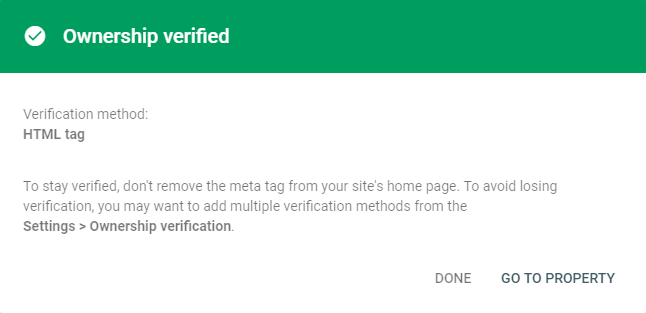
I hope this guide helps you learned how to submit your WordPress site to Google Search Console. You may want to see our guide on how to install and auto-renew Let’s Encrypt SSL.
0 Comments