You may see an estimated post reading time when you visit some blog sites. This will help you know how many minutes you need for reading this post. Do you want to add it into your WordPress blog post? In this article, I will show you how to easily display estimated post reading time in WordPress.
Estimated post reading time is displayed like this in article:
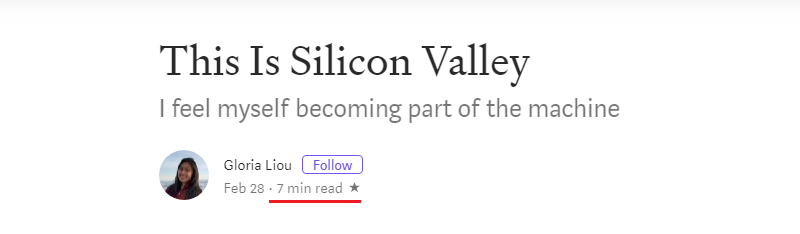
Why need to add estimated post reading time in WordPress
Nowdays, visitors want to get more information as soon as possible. In this case, displaying estimated post reading time is convenient for visitors.
In this way, visitors know the time consumming for reading the interest topic. This will encourage visitors keep reading the post.
That’s being said, let’s take a look at how to easily add estimated post reading time in WordPress.
Adding estimated reading time in WordPress post
First thing you need to do is to install and activate Reading Time WP plugin. For more details, please see our step by step guide on how to install WordPress plugin.
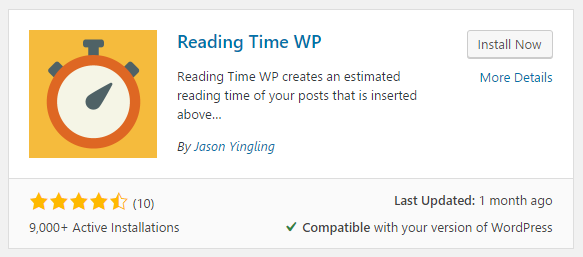
Next, visit Dashboard > Settings > Reading Time WP plugin.
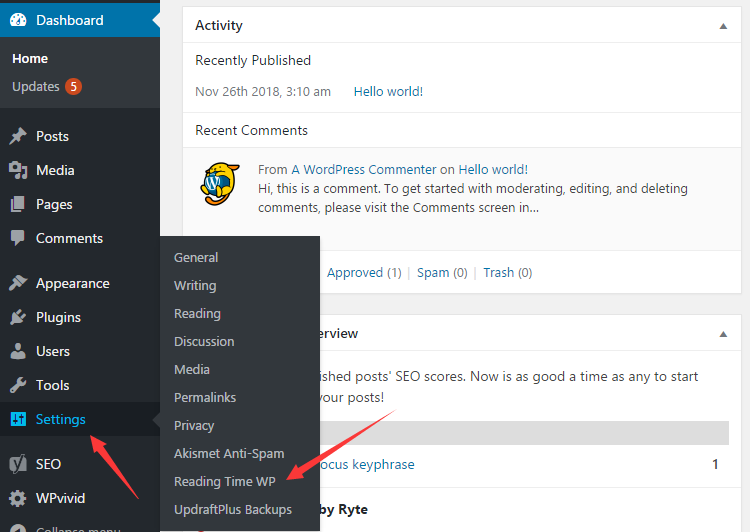
After that, you need to configure plugin settings. Here, you can change the text before and after the time depening on your needs.
Also, you can change the average reading speed, its value is 300 words per minute by default.
If you don’t want to display reading time for each post, you can uncheck the options for inserting reading time before content and excerpt.
You can also check/uncheck the options for Excluding images from and including shortcodes in reading time.
Furthermore, you can select post types to display reading time.
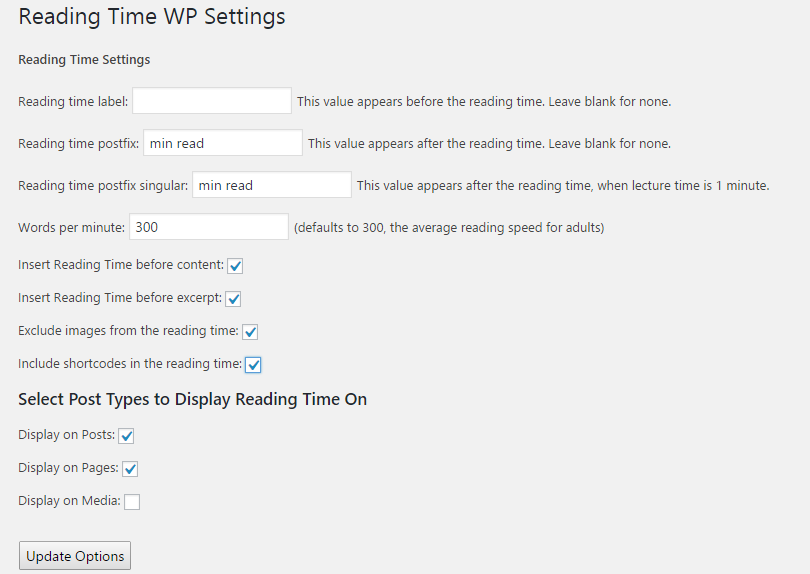
At last, don’t forget to click Update Options button to save changes.
Now, you will see the estimated post reading time displayed in your article:
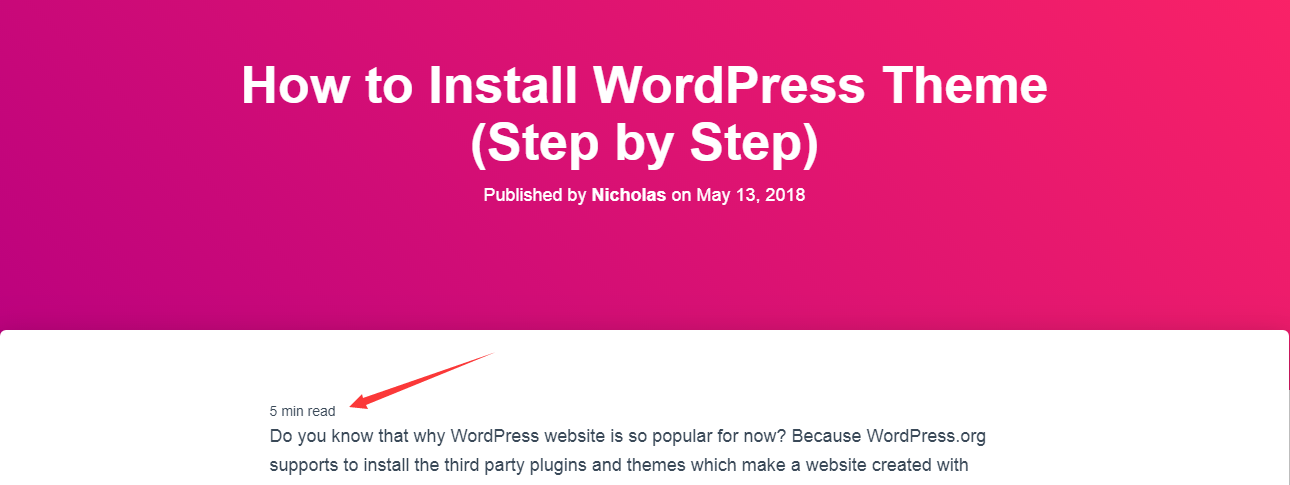
In addtion to that, the advanced users also can add estimated post reading time by using Shortcodes.
I hope this article helped you learn how to display estimated post reading time in WordPress. You may also want to see our guide on how to send emails from WordPress using Gmail SMTP server.
0 Comments