If you install WordPress plugins to solve a problem or accomplish a task, you may test out and compare a few different ones, leave the best one and uninstall the rest of them. In this article, I will show you how to properly uninstall WordPress plugin.
Why you need to uninstall a WordPress plugin
WordPress plugins are as same as apps on your mobile phone. If you installed a great many apps on your phone, they consume your phone CPU and disk space. This causes your phone speed slower. So, a large number plugins installed on site will affect site performance.
Additionally, while most of plugin authors maintain their plugins in time and do their best to keep them secure and safe, we heard that the plugins are hacked time to time. So, the unfrequently used plugins bring the potential risk to your site.
Importantly, if you don’t need a plugin anymore, you should deactivate and remove it.
How to uninstall a WordPress plugin in WordPress dashboard
Log in to your WordPress site and visit Plugins > Installed plugins. Then all installed plugins show in this page. Click on Deactive next to the plugin you want to uninstall.
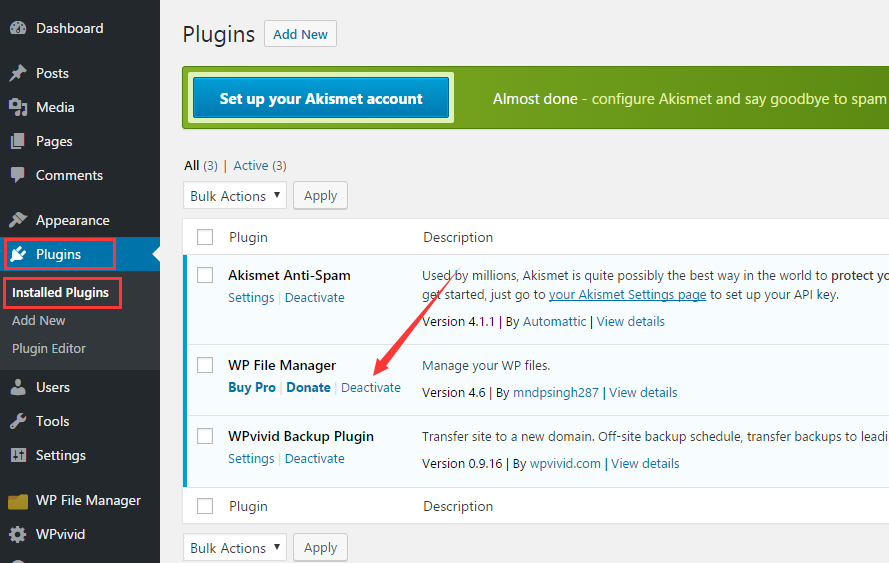
Once clicking on Deactivate, you will find Deactivate text replaced with Delete. The last step is simply click on Delete.
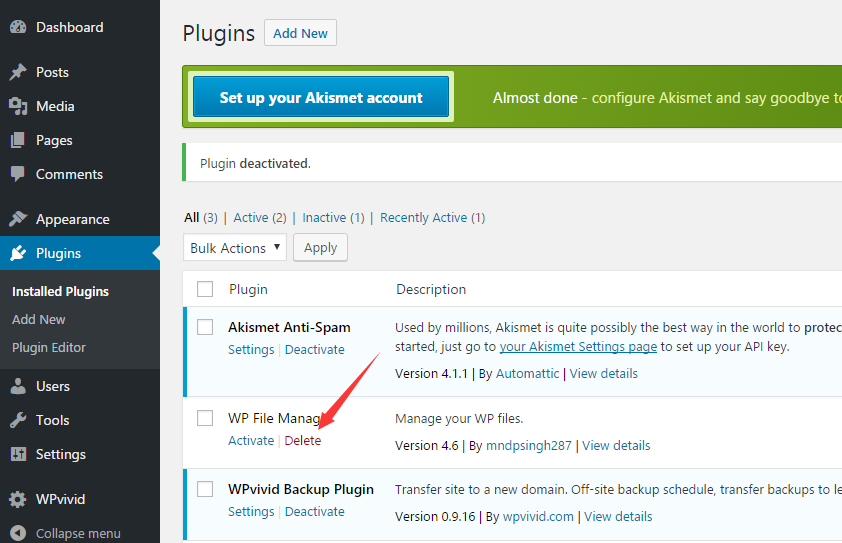
How to uninstall a WordPress plugin via FTP
The second method is to uninstall WordPress plugin via FTP client. First thing you need to do is connect to your server via FTP client. For more details, please see our step by step guide on how to upload the files to server with WinSCP.
Once connect to your server, please go to /wp-content/plugins/ folder. Then delete the plugin folder from your site.
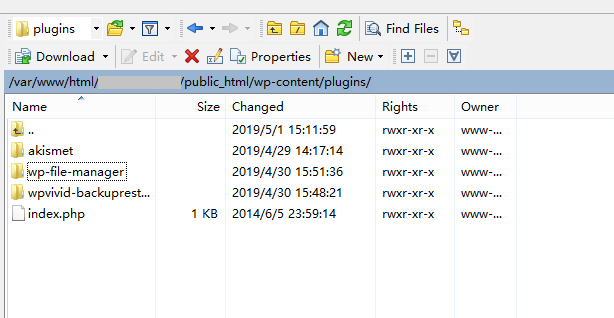
Summary
In most cases, you can uninstall plugins completely from your site by simply deleting plugins.
However, after you uninstall some plugins, you need to do more steps. For example, you can’t uninstall completely firewall plugins like Wordfence with the above mentioned ways. You need to check the developer’s document or google it to find a proper way.
I hope this guide helped you learn how to uninstall WordPress plugins. You may also be interested in our guide on how to delete WordPress theme.
0 Comments