
For a professional bolggers, online advertising is one of the main revenue channels. Among the variable kind of online advertising, banner adverts is the easiest way to monetise your blog. In this article, I will walk you through a step by step tutorial on how to place banner adverts on your blog. No command skill is required.
Let’s take a look at how to place banner adverts on WordPress blog.
Select a location on blog for banner adverts
Please log in WordPress admin panel and click Appearence option on the left side navigation menu.
After that, you find the sub-menu displayed on the left nanigation menu bar, and click Widget option to open Widget dashboard.
Once clicking Widget option, available widgets shown on the right dashboard.
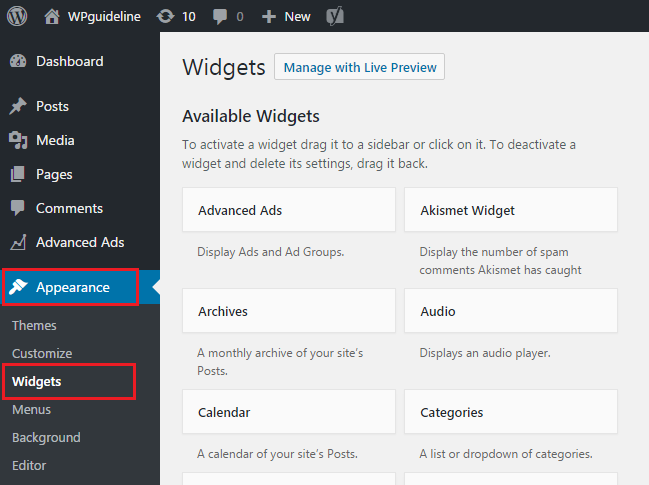
After that, find and click Text widget and activate it, then choose a location option and click Add widget button.
Alternatively, drag Text widget to the preferable sidebar or footer location.
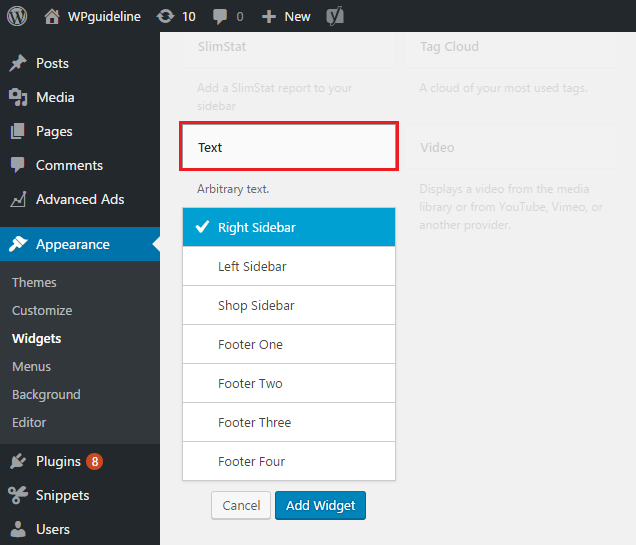
Once done, the Text window appears on the selected location. Enter a title for your advert, and click Text tab andd switch to Text section. On Text section, you need to paste the advert link.
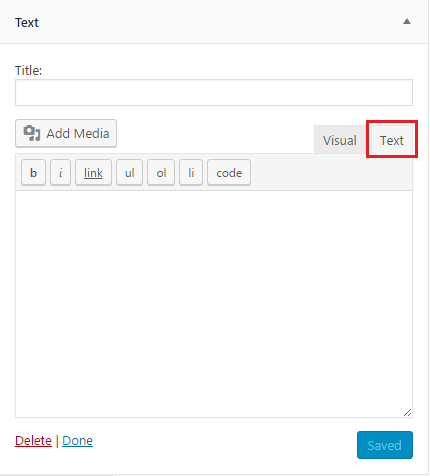
Copy the affiliate product link
In this post, we assume to affiliate a Vultr banner ads on the blog.
At first, log in Vultr and click Affiliate option on the left navigation menu on the Vultr console, and click Banners option on the Affiliate page.
There is a list for banner ads and choose the desired one and click copy link button under the banner image to copy link.
Publish the banner ads
After that, paste banner advert link on Text section, click Save button and Done option.
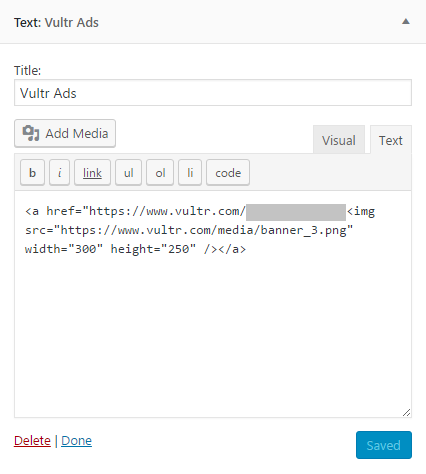
After that, go back to your home page, you find the banner advert placed on your blog.
This way to place adverts banner fits for anyone, especially for beginners without command skills.
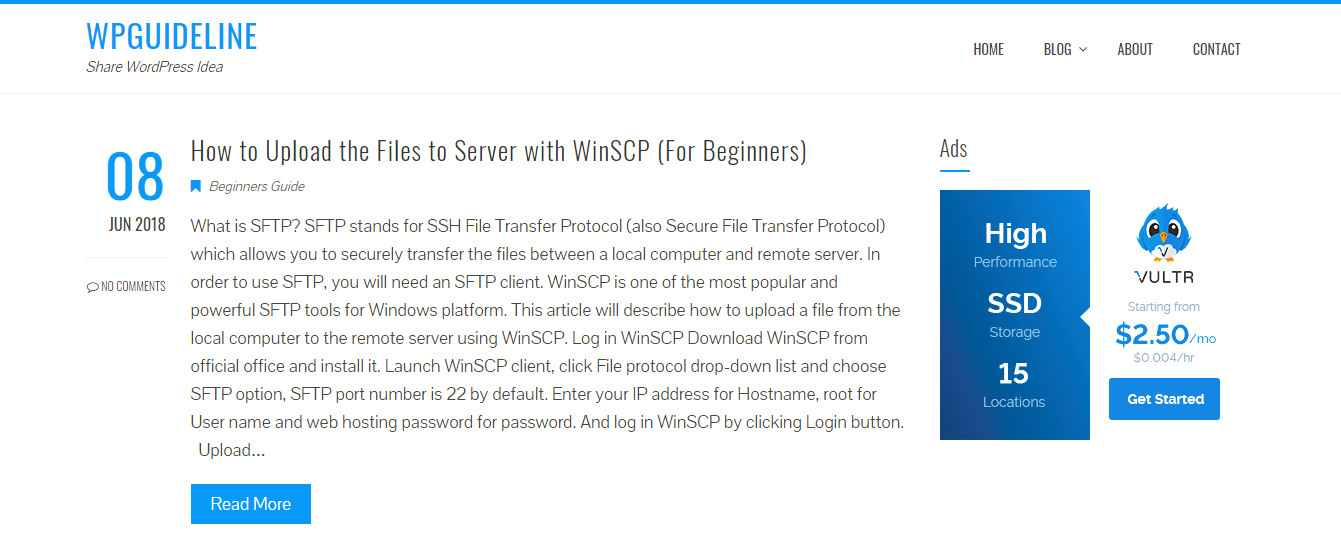
I hope this guide helps you learn how to place a banner advert on your blog. You may also be interested in our guide on how to install WordPress theme (step by step).
0 Comments