Looking for a perfect theme for your WordPress site is not an easy job, you have to install and test them one by one. After that, you will find many themes installed, and you just use one of them. In this article, I will show you how to delete WordPress theme in two different ways.
To delete WordPress theme from WordPress dashboard
Log into your WordPress site. Then go to WordPress dashboard > Appearance > Themes. You will see all installed themes on this page.
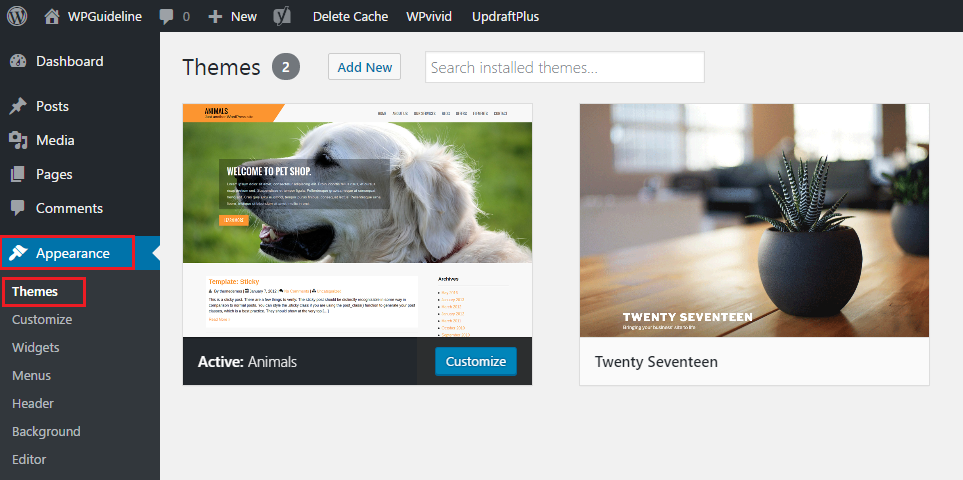
Next, select a theme you want to remove. Hover over it with your mouse and click Theme Details.
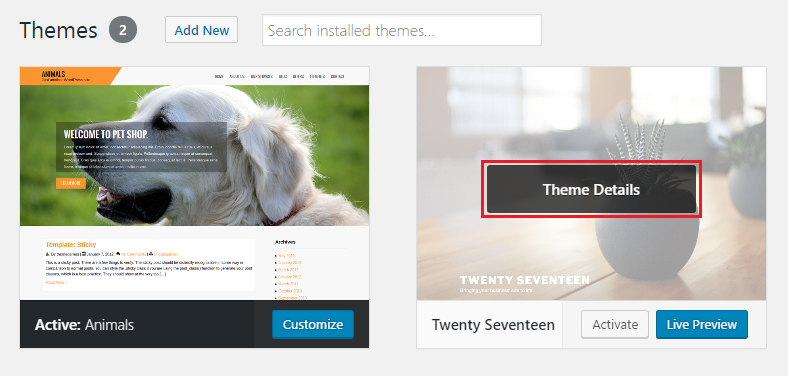
Once clicking Theme Details, you will see more information of this theme on this window. Then you will find out the red small lable, Delete, at the bottom right corner and click it.
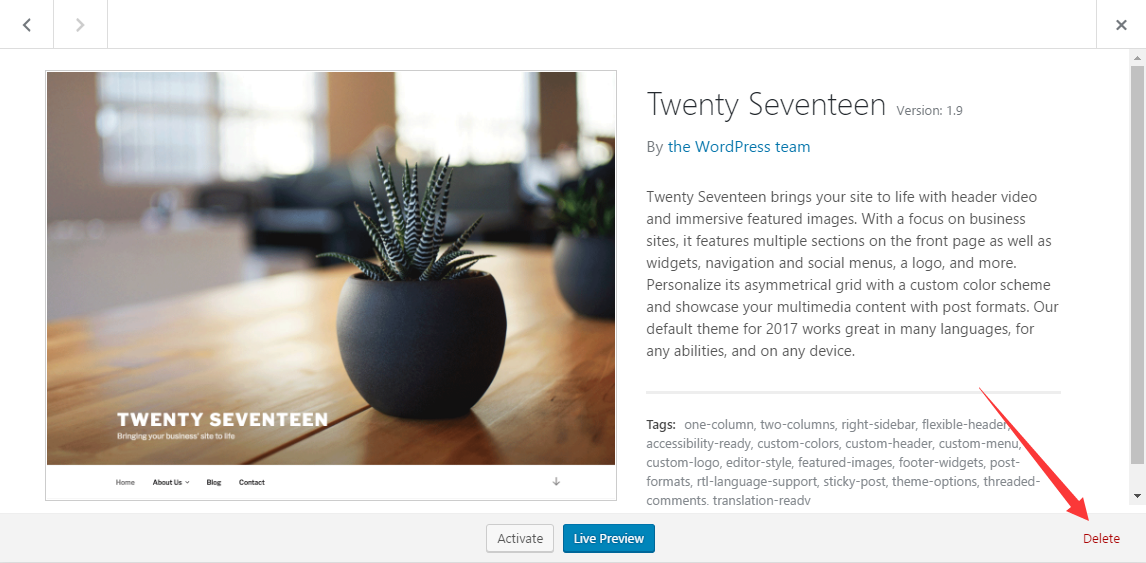
Once you do so, this theme will be removed from your WordPress site.
To delete WordPress theme via FTP/SFTP client
First, you need to use FTP client to access your server. In the example below, I will use the FTP client, WinSCP, to access my WordPress site. Please see our guide to learn the details for how to access your WordPress site via FTP client.
Upon connection to your WordPress site via WinSCP, navigate to wp-content > themes. Look for the theme you want to remove and select it.
Then click Delete icon from the main menu or right click on your mouse and choose Delete option.
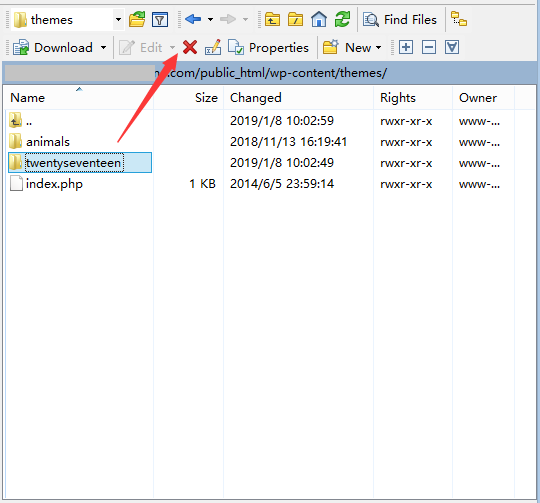
Once done, the theme will be removed from your WordPress site.
Summary
The first method is more easier than the second one. For beginners, I recommoned the first one to use. Using the first method, you can see active and inactive themes before selecting which one to remove.
The second method is an alternative way if you can’t removed the selected theme from WordPress dashboard.
I hope this guide helped you learn how to delete WordPress theme. You may also want to see our guide on how to incease maximum file upload size in WordPress.
0 Comments