When visitors arrive your website, the first things that they will see are site title and tagline. So it is important to make sure that site title and tagline are correct. In this tutorial, I will take you through how to change site title and tagline in WordPress.
Let’ take a look at how to change site title and tagline from Appearance and Settings of WordPress site.
Change site title and tagline in WordPress
1. Modify site title and tagline from WordPress appearance
The first thing you need to do is to log in your website. Then go to Appearence > Customize option.
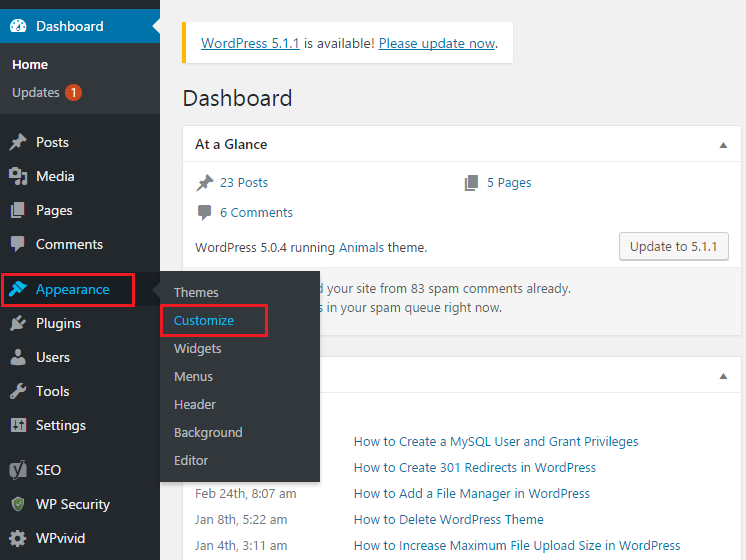
Once clicking Customize option, you are taken to next page,then please click Site Identity option at the left side navigation menu.
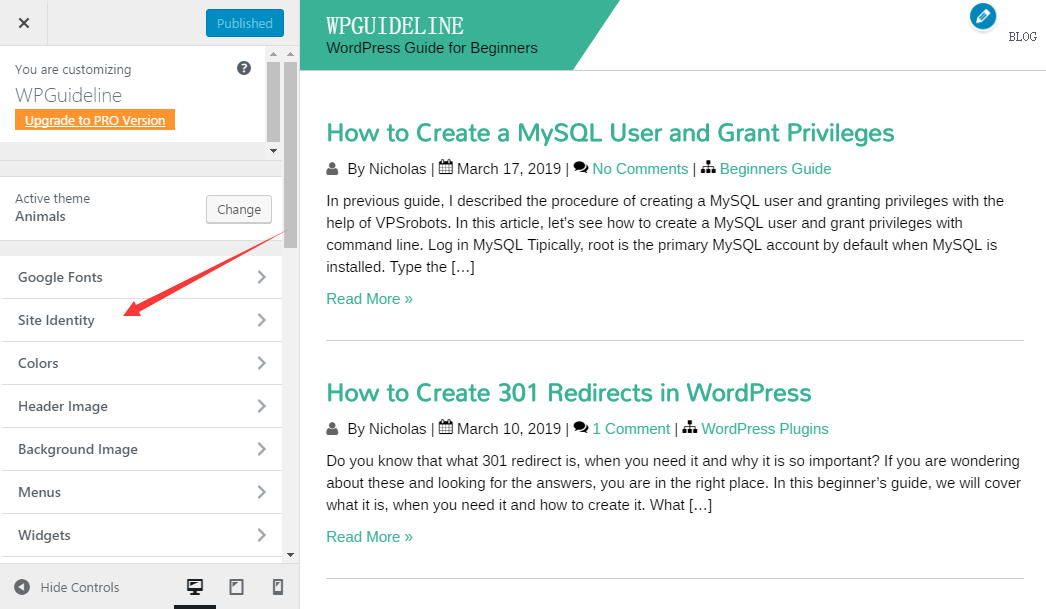
Next, you can edit site title and tagline on Site Identity page. At last, don’t forget to click Publish button to save changes.
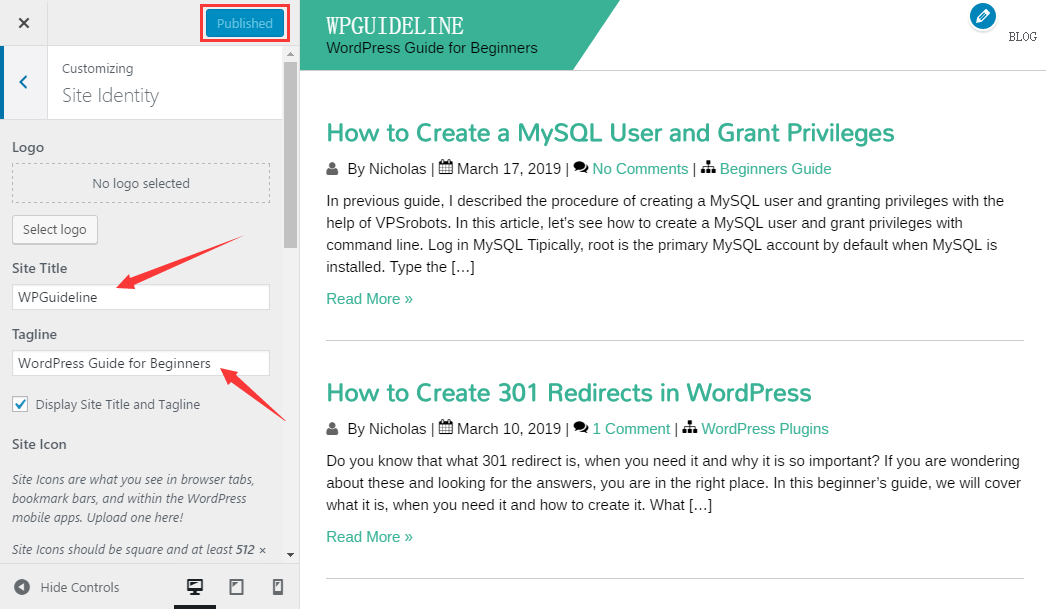
2. Change site title and tagline from WordPress settings
At first, you need to go to WordPress admin dashsboard and visit Settings > General option.
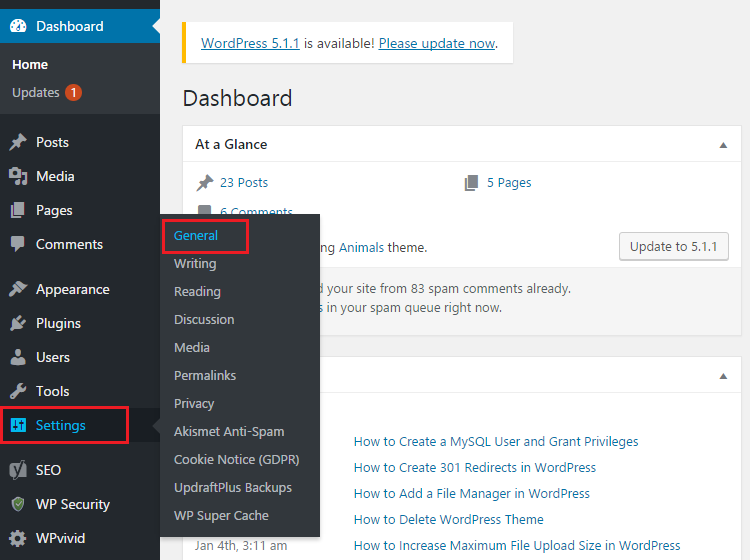
After clicking General option, General settings page appears and you find that site title and tagline are available to edit on this page.
When you are done, scroll down to the bottom of this page and click Save Changes button.
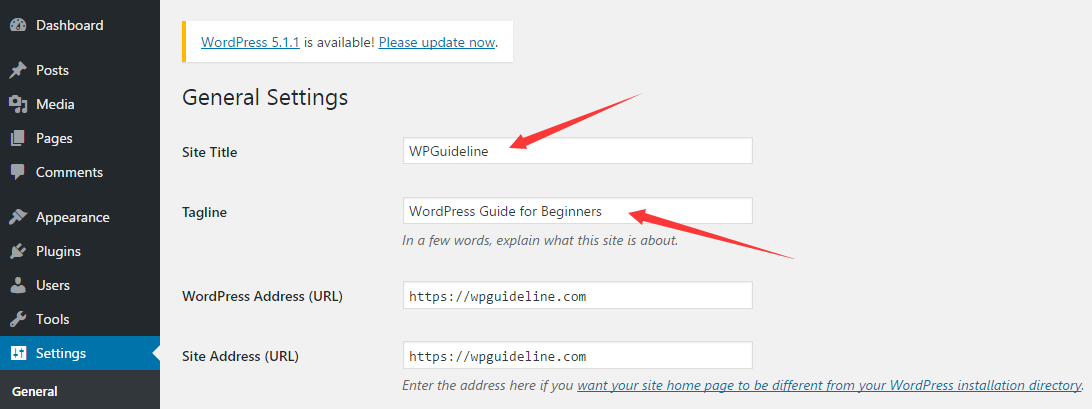
That’s it. You have successfully changed your WordPress site title and tagline.
Conclusion
Method one needs a few more steps, but you can instantly preview the changes from the right side of screen once published. Method two needs fewer steps, however, you need to open the site in the new tab for checking the changes.
To change site title and tagline is recommended for a brand new website. For an already running site, these kind of changes will confuse and mislead your visitors. Moreover, it will hurt your site traffic and trust.
I hope this guide helped you learn how to modify WordPress site title and tagline. You may also want to see our guide on how to create 301 redirects in WordPress.
0 Comments