Do you want to open external links in a new window in WordPress? In this article, we will go through how to easily open external links in new tab.
Before getting started, we have to know the importance of opening external links in a new window.
Why open external links in a new window
It is a best practise to open external links in a new window. Becuase if you didn’t set up to open an external link in new tab, you redirrect your readers to other websites and they may never come back.
In order to avoid this happening, you have to make external links open in a new tab. If your post is opened in a separate tab, your visitors can easily switch the tab and come back, they won’t lose the original web page.
Another benefit to open external links in new tab is increase pageviews of your site. Once the pageviews increase, the bounce rate will reduce. This will help your website rank higher in search engine result.
Let’s begin.
Open external links in a new window in Gutenberg editor
The new block editor, Gutenberg, comes with a built-in feature which allows you to open external links in new window or tab.
First, edit your post or page in which you want to add external links in new block editor. Then, select your text and click on link icon on the top bar of current block.
Clicking on link icon will bring up a link box poping up. Then, you need to paste your link in it and click on the down arrow next to it.
After that, you need to toggle the option of ‘Open in New Tab’ and click on Apply icon.
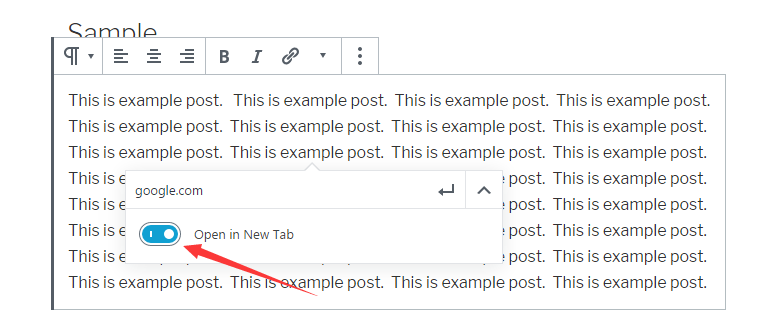
Now, you can preview this post and check that if the external links is opened in new tab.
Automatically open all external links in a new tab with a plugin
Honestly, if you remember to enable the option of ‘Open in New Tab’ when you add each external links, you don’t need a plugin any more for that.
But, if you are running a multi-author blog, then you may need a plugin for that.
There are many plugins for opening external links in new tab out there. Let’s take a look at two popular ones.
1. Open external links in a new window
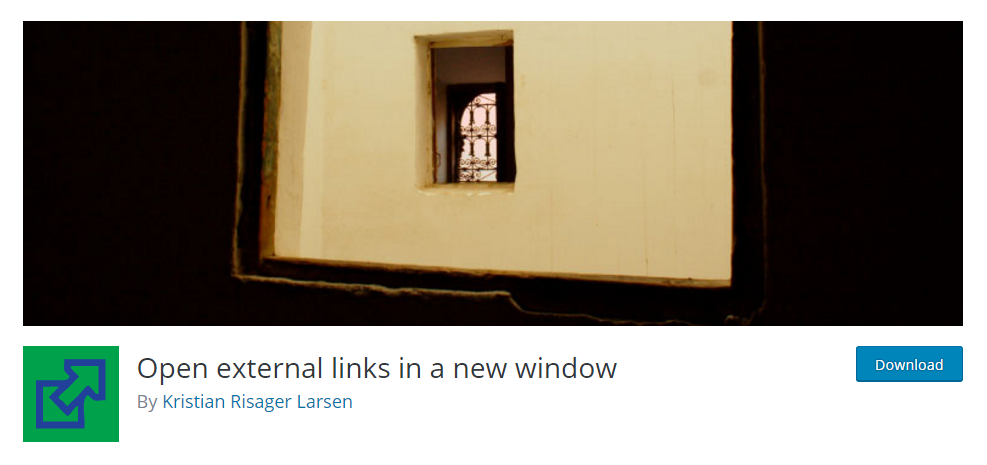
First thing you need to do is install and activate the plugin. For more details, please see our step by step guide on how to install WordPress plugin.
This is an out of box plugin. Once activated, it will automatically open all external links in a new window.
2. External links – nofollow, noopener & new window
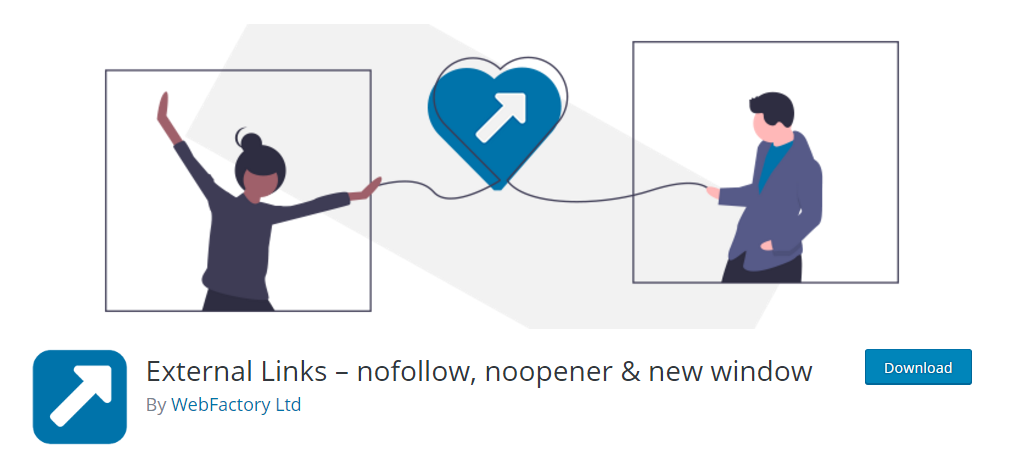
External Links plugin includes some impressive features including opening external links in a new window.
Upon activation, navigate to External links > external links tab page.
Then, you will see the option of ‘open external links’ and select the option of ‘each in a separate new window or tab’ from the drop-down menu.
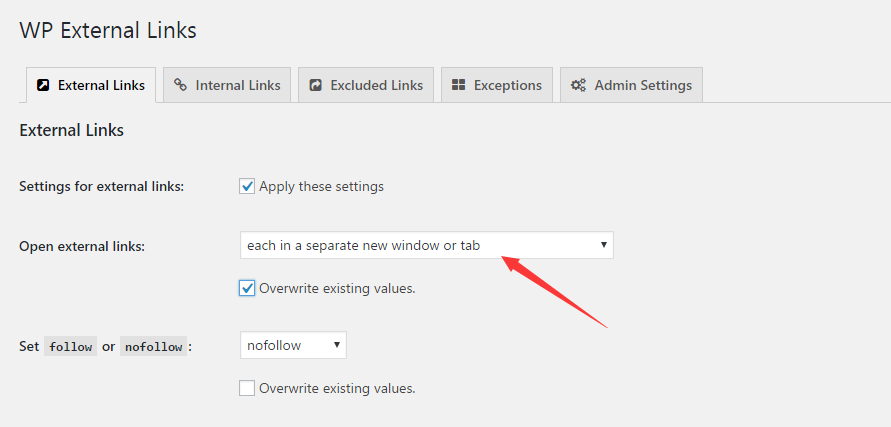
Once all is done, scroll down to the bottom of this page and click on Save Changes button.
After that, all external links will be opened in a new tab.
I hope this tutorial helped you learn how to open external links in new tab in WordPress. You may also want to see our step by step guide on how to add nofollow links in WordPress.
0 Comments