
Since July 1st, 2018 Google chrome started to show ‘Not Secure’ label for websites without installing SSL certificate. Therefore, many website owners start to look for a free SSL solution. In this tutorial, I will show you how to install and auto-renew Let’s Encrypt SSL.
Let’s Encrypt SSL is the best option for free SSL certificate, it is the most popular free SSL certificate.
However, to install and renew Let’s Encrypt SSL is a challenge for beginners. So, without any delay, let’s get started.
Install Let’s Encrypt free SSL certificate with Codes
To install Let’s Encrypt free SSL certificate, please follow the steps below:
Step 1: Access your web server with SSH client as root.
Step 2: Type the following commands to install the Git version control system:
apt-get install git
Step 3: Run the following commands to download and install the latest version of Let’s Encrypt client application:
git clone https://github.com/letsencrypt/letsencrypt
cd letsencrypt
./letsencrypt-auto
Step 4: You are asked to offer an email address. Then provide a valid email address and press Enter to continue.
Step 5: Type A to agree terms of service of Let’s Encrypt Agency.
Step 6: Type Y or N to share or don’t share your email address with a founding partner of the Let’s Encrypt project. It is completely up to you.
Step 7: Type the number of domain name you would like to activate HTTPS for and press Enter to continue.
Step 8: Type 2 to make all requests redirects to secure HTTPS access.
Once the installation is complete, you will see Congratulation message.
Renew Let’s Encrypt free SSL certificate with Codes
Because of the lifetime for Let’s Encrypt free SSL certificate is 90 days, you need to manually handle renewals. Let’s take a look at how to easily renew Let’s Encrypt SSL certificate.
First thing you need to do is access your web server with SSH client as root.
Next, type the following commands to renew Let’s encrypt SSL certificate:
cd letsencrypt/
./certbot-auto renew
Install Let’s Encrypt free SSL certificate with one click
Beginners prefer to use a hassle-free way to install and renew Let’s Encrypt SSL certificate. In this part, I show you how to auto install and renew Let’s Encrypt free SSL certificate with one click.
Step 1. Download and install VPSrobots. Log in it and add your server to My Servers. Click login icon to access your server.
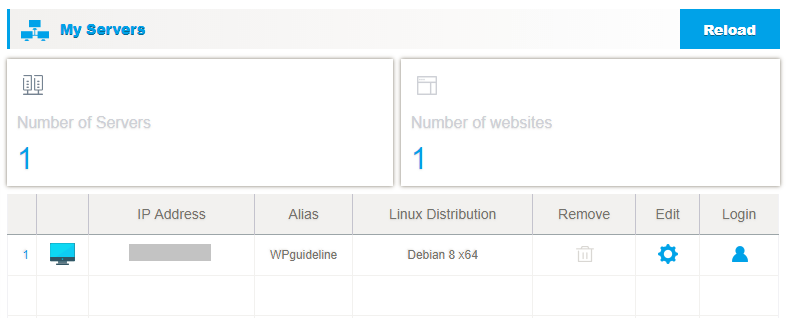
Step 2. After clicking login icon, you are taken to the current server page and the server details loads automatically on the current server page, such as uptime, disk, memory, CPU, the existing websites and databases and the versions of Apache, PHP, and MySQL. Click Website option on the left side navigation menu.
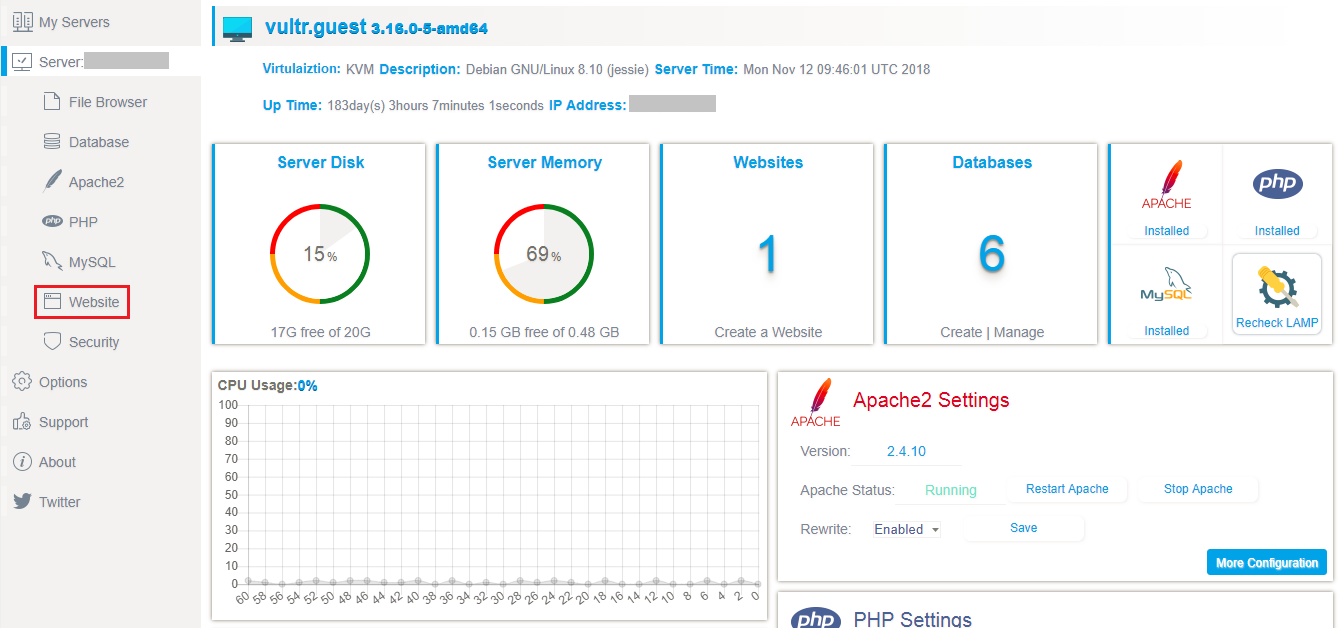
Step 3. If you already added website to Website list, you will see your website listed in it. If not, you have to scan server and add the existing websites to Website list.
Please follow the steps to scan server and take over the existing websites.
On website list page, click add a website to the list button to Create website page.
Then, click Scan existing websites button, you will see the existing websites shows on the left side in a while.
After that, select the website and click Add website button to add it website list.
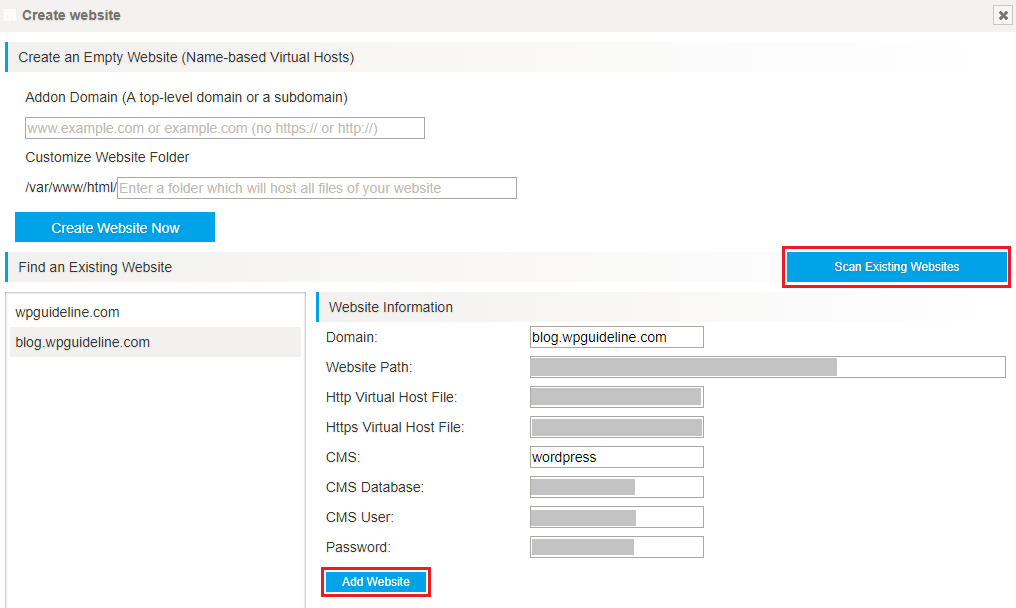
Once clicking Add website button, you will be redirected to Website list. You will find the added websites listed in Website list.
Then, click gear button to website setting page.
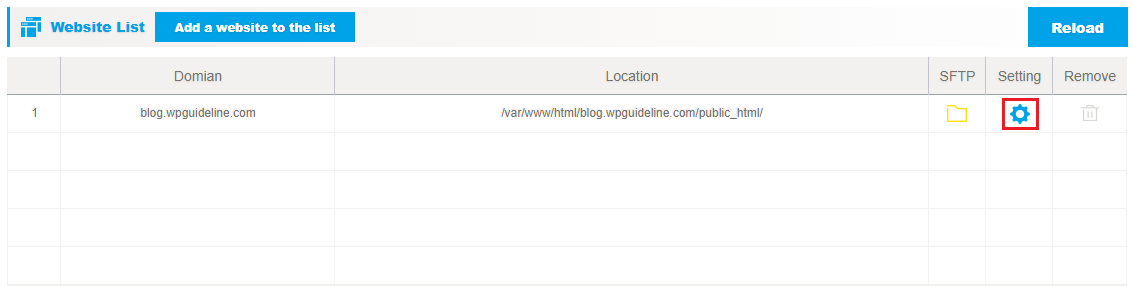
Step 4. After that, click SSL deployment option on the left side main menu. On the installation of Let’s Encrypt page, you need to enter a valid email address and select two options below depending on your needs.
Finally, click Let’s Encrypt button to start the installation of Let’s Encrypt SSL.
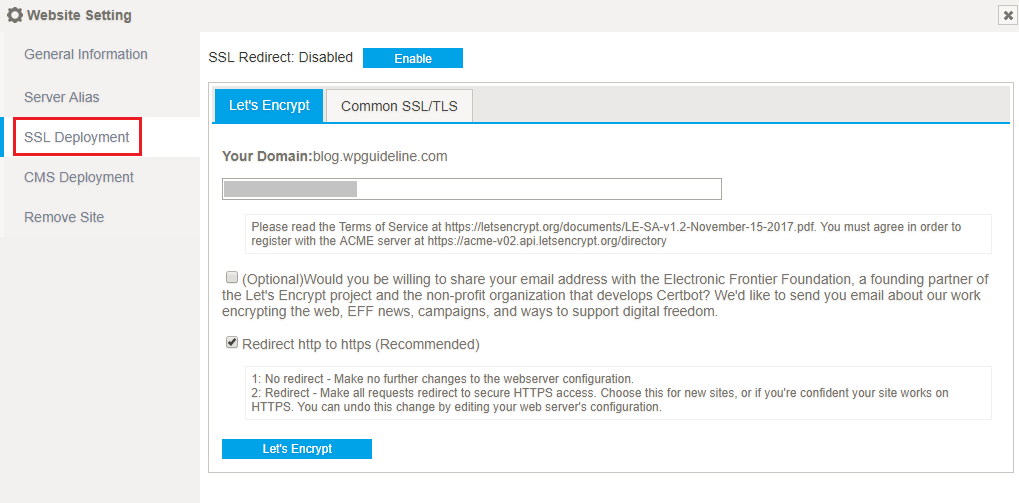
Auto-renew of Let’s Encrypt free SSL certificate
VPSrobots offers two ways to renew Let’s Encrypt SSL. Either click Enable button to enable Auto-renew functionality to auto-renew Let’s Encrypt SSL or click Renew Now button to renew manually.
You also can remove Let’s Encrypt SSL by clicking Remove SSL button if necessary.
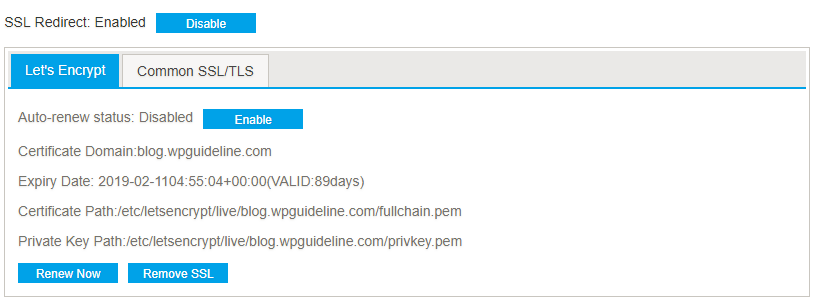
Conclusion
Following the above mentioned steps, I hope you have learned how to install and auto-renew Let’s Encrypt SSL. Meanwhile, you will find out VPSrobots is a real good assistant for novices to manage their websites.
You may also be interested in our guide on how to create a subdomain for your website.
0 Comments